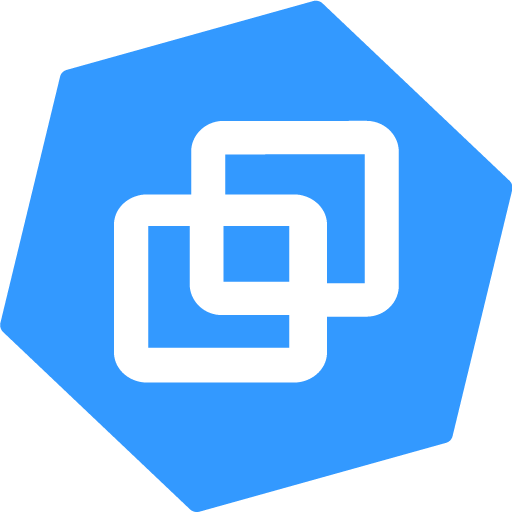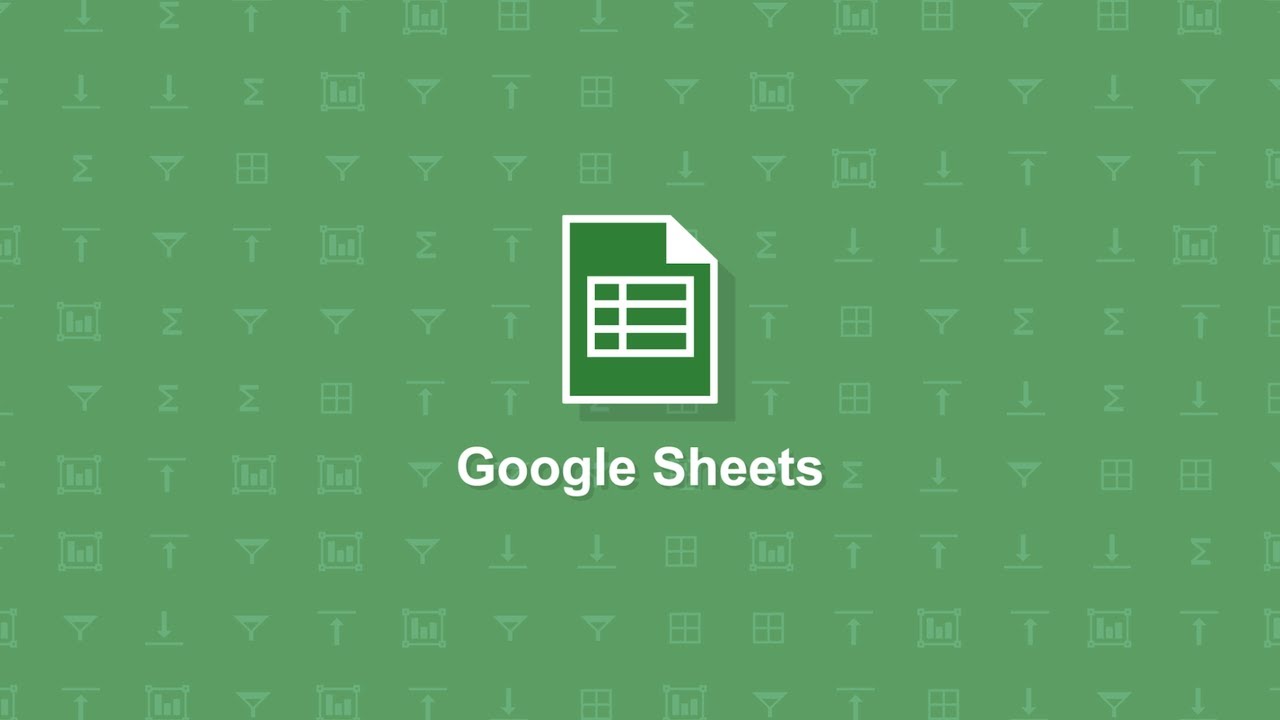The most awaited feature of NgSurvey is here, now you can integrate your surveys with Google Sheets with one-click integration. Starting with NgSurvey Extensions v1.1.0, you can set up your Google Sheets API keys and connect your surveys to automatically sync the response’s raw data to a Google Sheet.
Integration with Google Sheets requires a mandatory one-time setup. To communicate with Google Sheets API, you need to create an application on Google Cloud Console and create the REST API authorization keys. To know more about how you can create your API keys, please read following Google Cloud documentation.
https://cloud.google.com/docs/authentication/api-keys
You will need your OAuth Client ID and Client Secret from the above step. Once you obtain the credentials, go to NgSurvey Settings -> Google Sheets, enable the “Google Sheets” option, and enter your credentials in the settings, click on the Save button. Voila, your Google Sheets one-time integration is now complete.
Now your surveys are ready to connect with a Google Sheet document. Go to NgSurvey -> All Surveys and click on the Edit Questions link below your survey title on the list page. You will see a button on the top toolbar as shown in below screenshot.
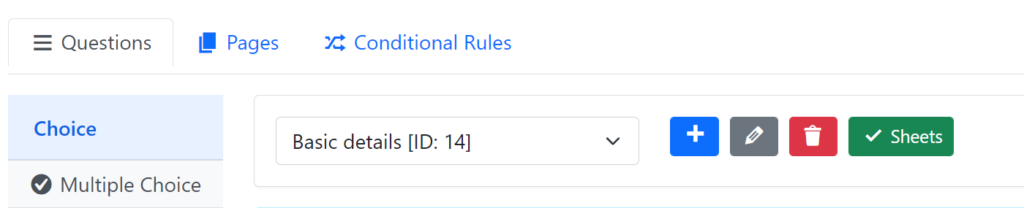
Click on the Sheets button and authorize your Google account to connect with Sheets. Now the connection with Google Sheets is completed and all your user responses will be automatically synced to the connected sheet. Go to https://docs.google.com/spreadsheets/ and you should find your new document with responses.
We hope you will love this feature. Please let us know your feedback and suggestions.